Spotify Integration
# Setup
A config file example is as follows.
spotify {
# Whether to enable the whole integration module [default: false]
B:"Enable Spotify Integration"=true
# Input client id of your spotify app
# Declaration: this mod doesn't record or share your client id
# and it's not recommended for you to share your client id
# Guide: you have to create a spotify app to get client id & secrete
# https://developer.spotify.com/documentation/web-api/concepts/apps
# Redirect URI must be set to http://127.0.0.1:8888 for this mod to listen [default: ]
S:"Spotify Client Id"=██████████████████████
# Input client secret of your spotify app
# Declaration: this mod doesn't record or share your client secret
# and it's not recommended for you to share your client secret [default: ]
S:"Spotify Client Secret"=██████████████████████
# Whether to try displaying the overlay when the game starts
# May fail due to token/auth issues [default: true]
B:"Try Auto Display Overlay"=true
# Whether to display more info on the overlay [default: false]
B:"Use Extended Overlay Layout"=true
}
- This integration depends on the Spotify Web API, so it only works when you are connected to the Internet.
- You have to register your own spotify app first and then input the client id & secret to the config file to allow the Web API to function properly (About Spotify App (opens new window)). By the way, Redirect URI must be set to
http://127.0.0.1:8888for this mod to listen.
Specific Spotify App config is as follows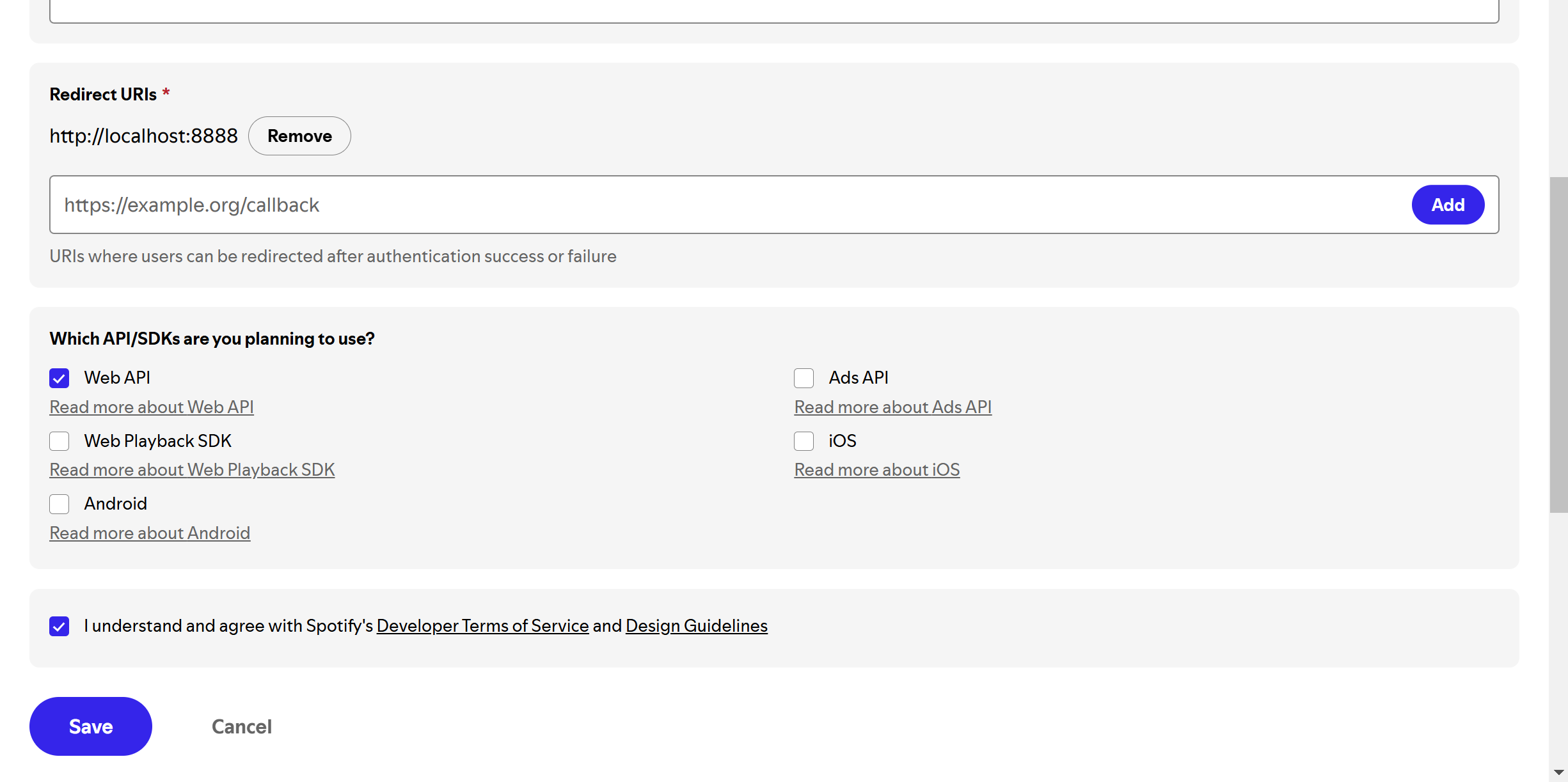
- Input the command
#spotify-oauthto the chat to authorize your spotify app. - After you finished the authentication, input the command
#spotify-gui truewhile you're listening to a track on Spotify to open the gui overlay.#spotify-gui falsefor closing ofc. - You can always run
#spotify-gui trueagain to refresh. - Album image loading could be slow.
- You no longer need to run
#spotify-oauthfor the next launches, but you should run#spotify-oauthto refresh just in case you encountered any issues. - Run
#spotify-gui-editto switch to another layout at runtime.
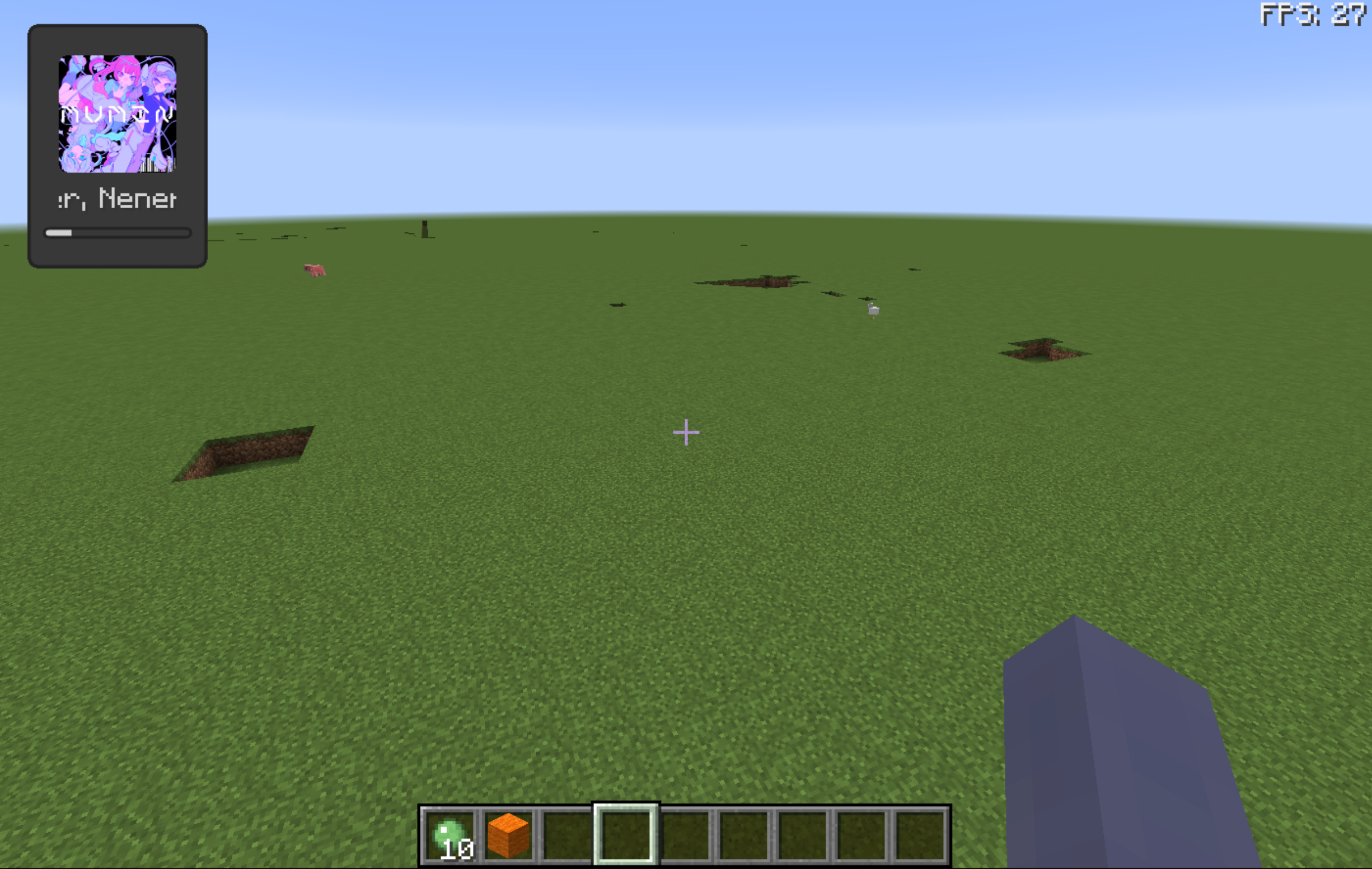
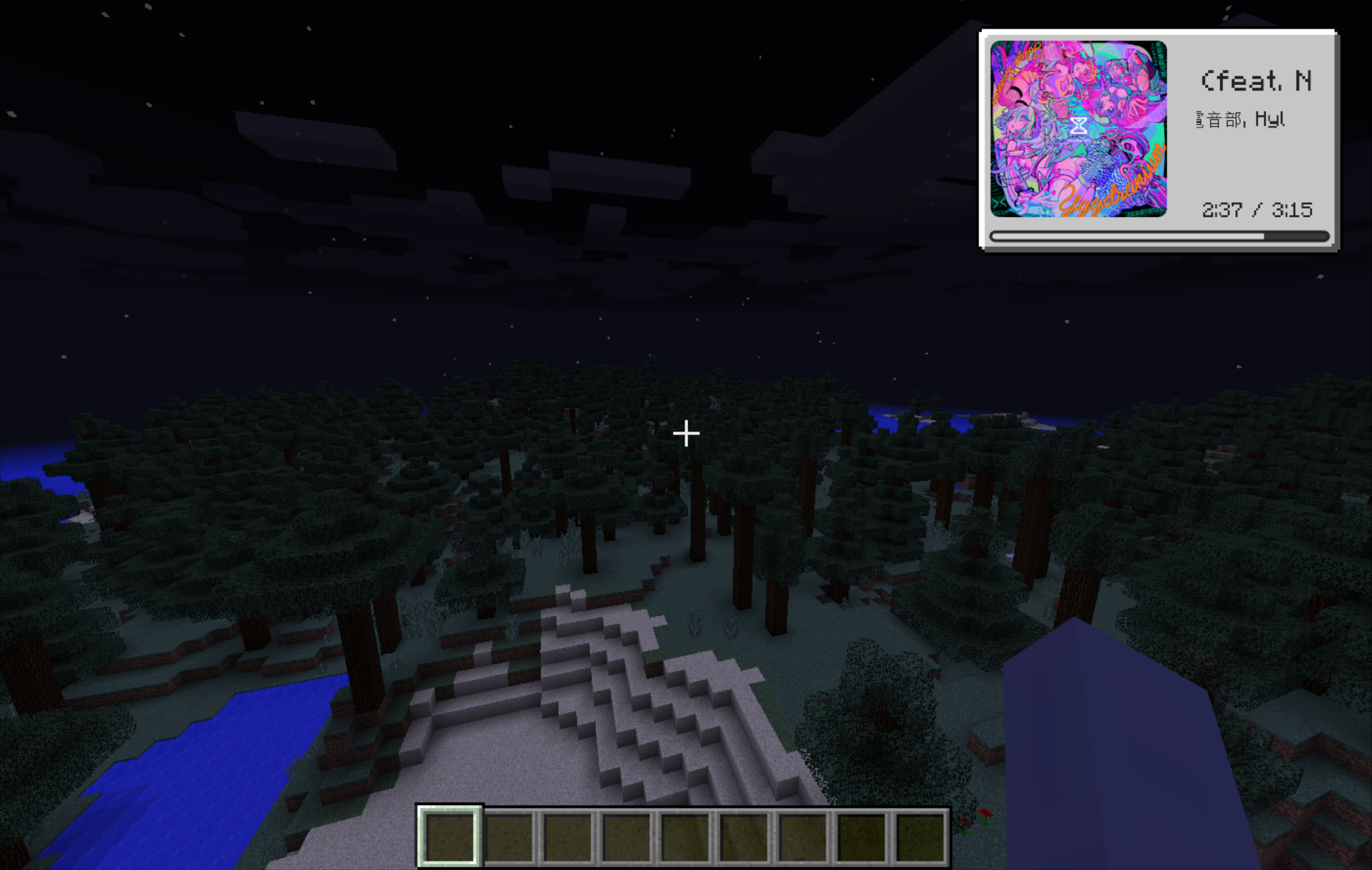
# IXML Config
Open ./config/ingameinfo/ixml/spotify.ixml[1]
<Def debug = false>
<VerticalGroup padding = {"top": 10, "bottom": 10, "left": 10, "right": 10} alignment = TOP_RIGHT pivot = TOP_RIGHT>
...
</Group>
Modify alignment[2] and pivot[3] to modify the overall layout.
You can run the command /igirefresh spotify in-game to see the changes you made.